User Guide
Preferences
Jobs Feed requires an OpenAI API key, which can be found on the OpenAI API keys page. This API key will be used to extract relevant job postings from career pages.
Copy the API key and go to the preferences page in Jobs Feed. Insert the API key and select the preferred OpenAI model.
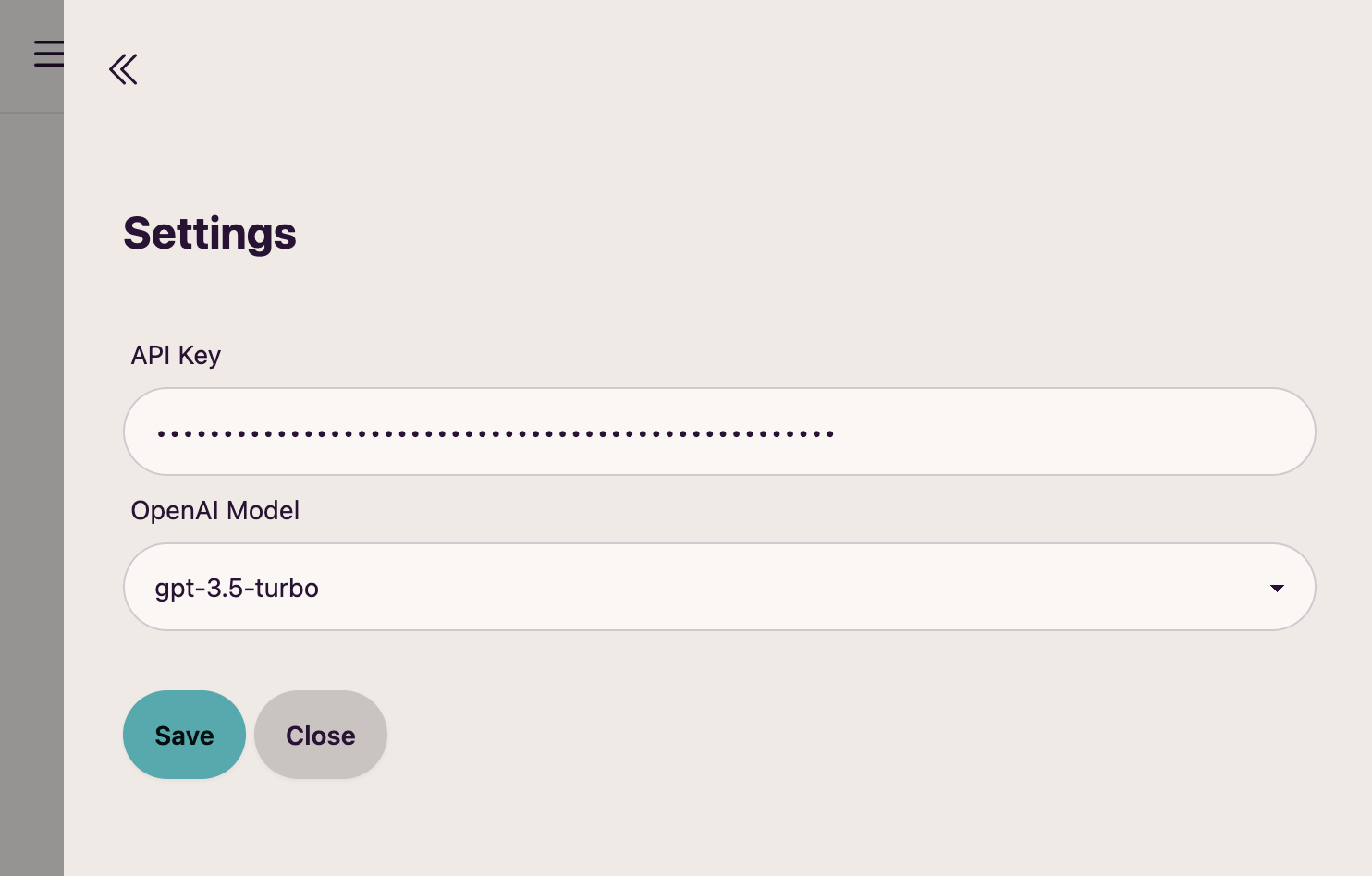
Adding Sources
Sources are career websites or other URLs from which job postings are extracted. New sources can be added using the toolbar button:
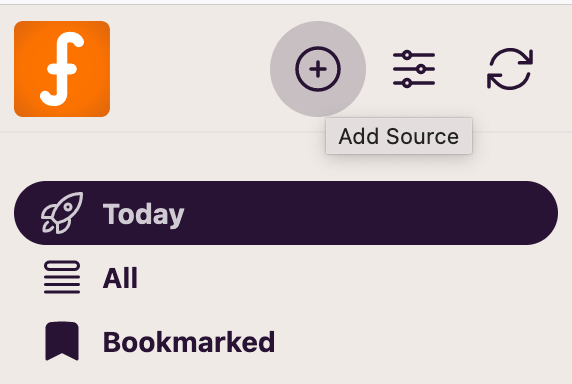
- Provide Source Details: Enter a name for the new source and the URL.
- Configure Advanced Settings (Optional):
- Pagination: Specify a CSS selector for pagination elements, such as a "Next" button. This ensures that job postings spread across multiple pages are fully extracted.
- Element Selector: Provide a CSS selector for specific page elements to narrow down the content that needs to be searched for job postings, improving extraction speed and efficiency.
- Custom Favicon URL (Optional): Click on the icon next to "New Source" and provide a URL to a favicon. This is useful if the source page is hosted under a different domain than the company website.
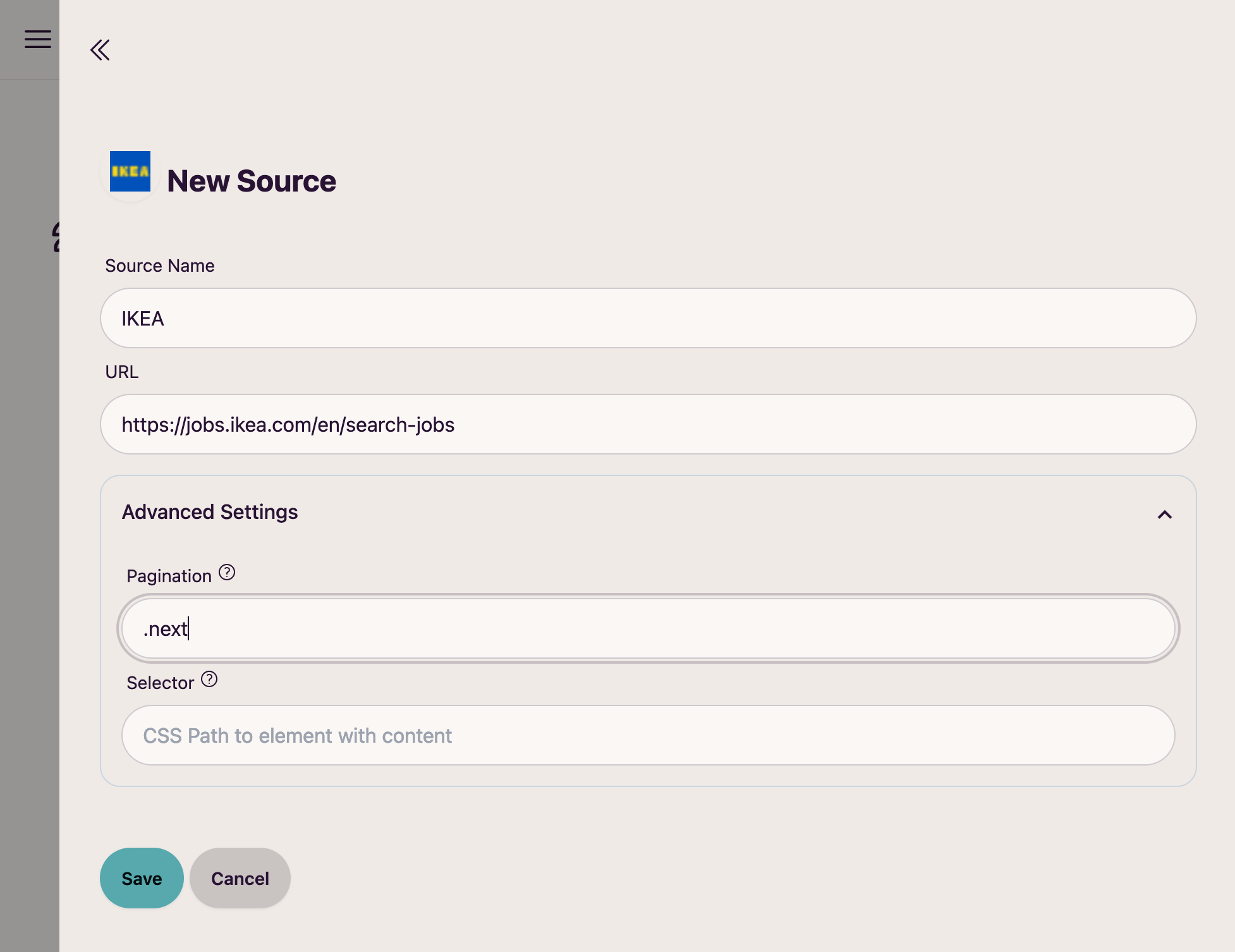
Adding Filters
To limit the number of job postings and ensure the most relevant ones are being extracted, filters can be configured:
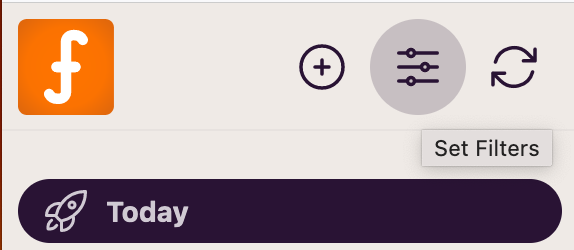
Specify desired conditions a job posting should meet, such as relevant job titles, preferred skills or specific locations.
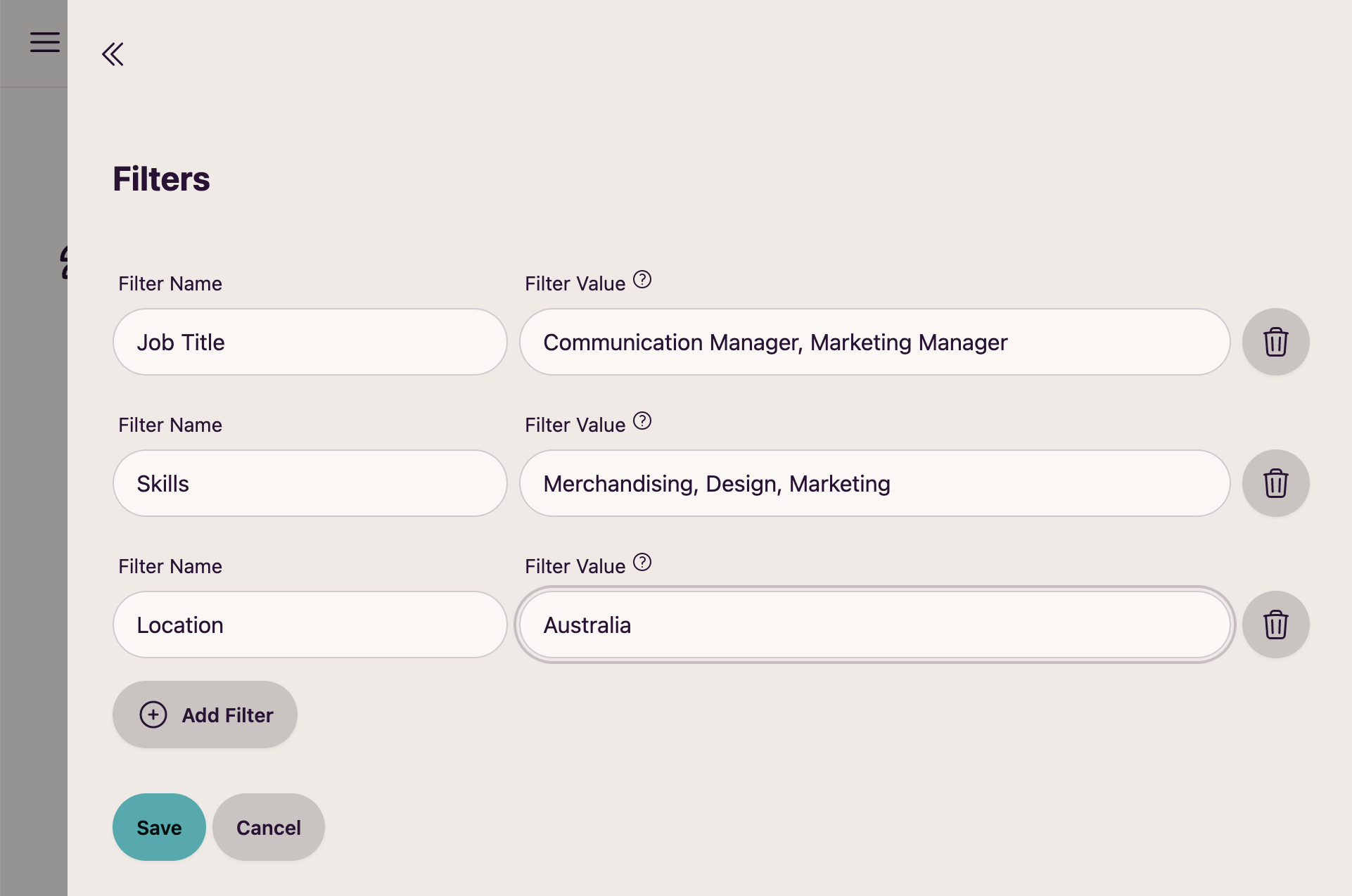
Managing Postings
To search for new job postings, click the "Refresh Postings" button in the toolbar.
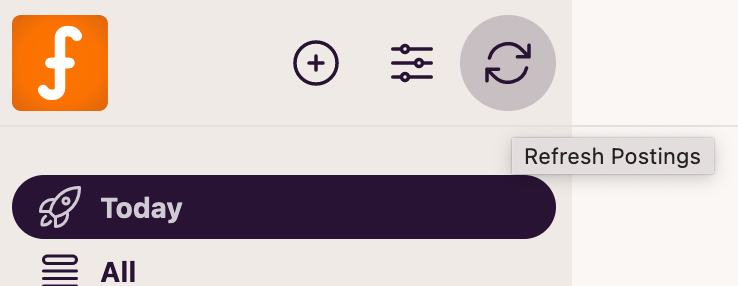
- Search All Sources: This action will initiate a search across all configured sources for new job postings. The duration of this process may vary depending on the number of sources being searched. A loading indicator next to each source will show if the search is still in progress.
- Refresh Specific Sources: Individual sources can be refreshed through the context menu for more targeted updates.
Once the search is complete, the available postings will be listed and are ready for review:
To search for new job postings, click on the "Refresh Postings" button in the toolbar.
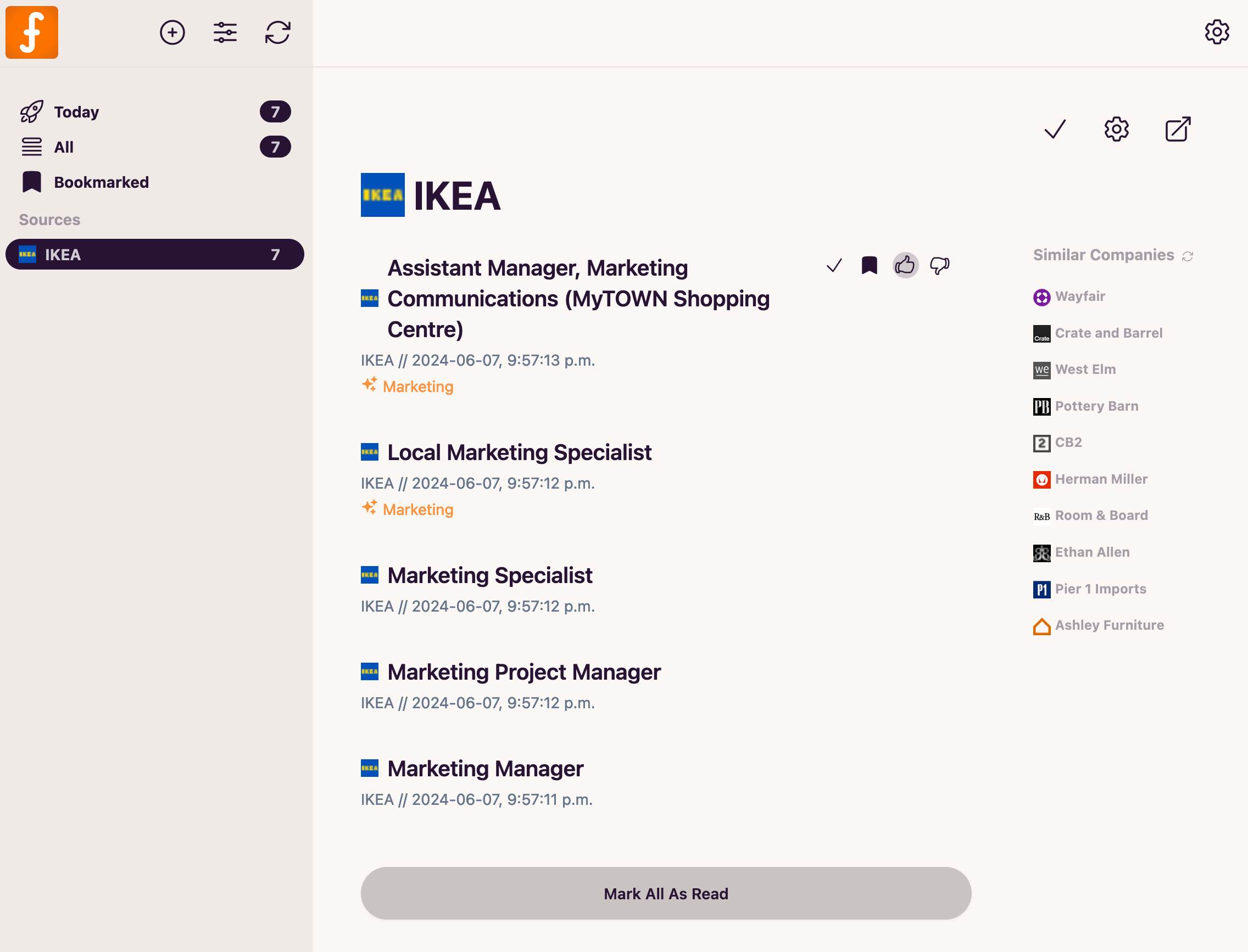
- Mark as Read: Indicate which postings were already viewed. Clicking on posting details will automatically mark them as read.
- Bookmark for Later: Save interesting postings to review them at a later time.
- Rate Postings: Use the thumbs up and down buttons to indicate preference. This will help the application suggest more or fewer similar postings in the future.
- View Details: Click on a posting to see more details, if available. A link to the original posting on the source page is also provided.
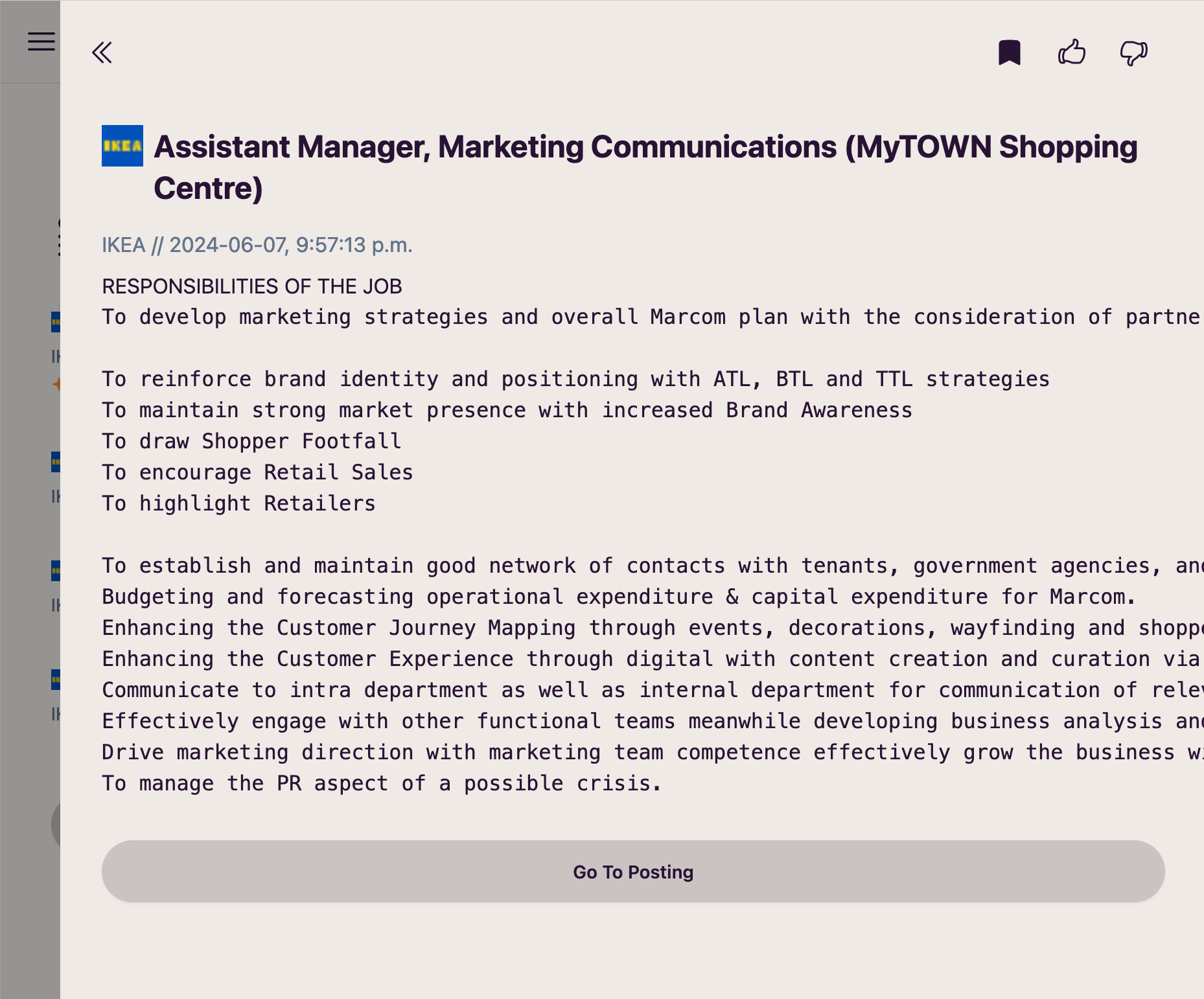
Next to the list of postings appear suggestions for companies similar to the currently selected one to help discovering new, relevant sources.